How to Install Pro Tools Templates
Watch the Video Below:
HOW TO INSTALL TEMPLATE
- In the Finder on your Mac, choose Go > Go to Folder.
- Copy and paste this path into the text field in press Enter: ~/Documents/Pro Tools
- Locate the folder(s) containing your templates you purchased.
- Copy the folder(s) into BOTH the “Track Presets” AND the "Session Templates” located in the Pro Tools folder from Step 2.
- Feel free to relabel the templates or “Hip-Hop” folder to names that suit you if you’d like.
- Launch Pro Tools.
You now have TWO ways to use these templates:
- You can select your template from the start up window. Just select “Create From Template” and chose the Template Group: FOLDER NAME
OR
- You can also chose to import the template at any time from any session. While you have a session open, go to Track > New… or press the hot key CMD + Shift + N to create a new track.
- From the Middle column, elect the “FOLDER NAME” category, then select the template you would like in the column to the right.
- Click Create
- Enjoy!
Key things to remember:
Gain Staging/Levels
All material you are working on will differ from song to song. These templates are design to show you the workflow and give you a lot of the tools I use on a daily basis when mixing music. When you drag your audio files to the remade tracks in the template, you will see a lot of levels are set for you in the routing already. YOU STILL WILL NEED TO ADJUST THE PLUGINS TO SUIT YOUR LEVELS.
NOTE: You will need to adjust the INPUT knobs or THRESHOLDS knobs of compressors and limiters to suit YOUR AUDIO FILES.
AutoTune/PitchCorrection:
Autotune plugins will be inserted onto the first slot of all of the vocal Audio Tracks, but they will load “Bypassed” and appear blue. If you want autotune, simply un bypass the plugins by holding the Command key and clicking the “blue” plugin.
You will need to figure out the key of the song you are working on. You can use some free apps available, or the website ”audiokeychain.com” to find the key of the beat you are recording to. Make sure to set your pitch correction plugins to the CORRECT key for your vocals to sound in tune.
Autotune will only give you the desired effect if you are IN THE CORRECT KEY.
EFFECTS
All of “BUS” sends are used for reverb, delays and imaging effects. Feel free to play with these and increase the amount of each setting depending on the vocals/song you are working on.
ANY PROBLEMS:
Email - support@madrezstudios.com
Thanks for your interest, let’s make some great music together!
- JCruz








With the double pack for 95$ for the protools temple and drop sound pack do it come with cds hardware too download as well download u send in emails or it just download in emails
Leave a comment