How to Install Logic Pro X Templates & Presets
PRESETS
1. In the Finder on your Mac, choose Go > Go to Folder.

2. Copy and paste this path into the text field in press Enter:
~/Music/Audio Music Apps/Patches/Audio

3. Place the 3 Preset Folders (Leads, Dubs, Adlibs) into the AUDIO folder.
*If you don't have an “Patches or Audio" folder you can create them.

TEMPLATES
1. Copy the “JCruz Hip Hop Template” file into the PROJECT TEMPLATES folder

2. Now open Logic Pro and add an audio track, go to the left side panel of Logic and click on User Library.

3. Click on User Patches and you will see the vocal presets in there.

4. Enjoy!
Key things to remember:
On each preset the first plugin is a loudness meter set at -20 RMS. You will want to either increase or decrease the gain of you vocal to hit around -20. This will allow the plugins in the preset chain to work properly and sound the best.
AutoTune/PitchCorrection:
You will need to figure out the key of the song you are working on. You can use some free apps available, or the website ”audiokeychain.com” to find the key of the beat you are recording to. Make sure to set your pitch correction plugins to the CORRECT key for your vocals to sound in tune.
Autotune will only give you the desired effect if you are IN THE CORRECT KEY.
EFFECTS
All of “BUS” sends are used for reverb, delays and imaging effects. Feel free to play with these and increase the amount of each setting depending on the vocals/song you are working on.
Any questions?
Email - support@madrezstudios.com
Thanks for your interest, let’s make some great music together!
- JCruz












Leave a comment