How to Install Studio One 5 Templates & Presets
1. Locate the Studio One folder located in your Documents folder.
2. In the Studio One folder, locate the 2 folders called "Presets" and "Templates". (If you do not see these folders you can create them.)
How to Load the Templates & Presets
TEMPLATES


PRESETS
If you decide you want to use these FX Chains in other sessions besides this template, you can load each preset onto a new track with just one click.
1. Create a new audio track and name it, then click "Ok"

2. To load a preset, go to the Mix window and simply click the arrow symbol 🔽 next to the word "Insert" on the new audio track you created.

3. Select the preset you want in the following category folders that you copied your presets into.

4. Enjoy!
Key things to remember:
AutoTune/PitchCorrection:
You will need to figure out the key of the song you are working on. You can use some free apps available, or the website ”audiokeychain.com” to find the key of the beat you are recording to. Make sure to set your pitch correction plugins to the CORRECT key for your vocals to sound in tune.
Autotune will only give you the desired effect if you are IN THE CORRECT KEY.
EFFECTS
All of “BUS” sends are used for reverb, delays and imaging effects. Feel free to play with these and increase the amount of each setting depending on the vocals/song you are working on.
Any questions?
Email - support@madrezstudios.com
Thanks for your interest, let’s make some great music together!
- JCruz












Leave a comment